COMPUTER FUNDAMENTAL
COMPUTER FUNDAMENTAL
A computer is a device that transforms data into meaningful information. It processes the input according to the set of instructions provided to it by the user and gives the desired output. Computers are of various types and they can be categorized in two ways on the basis of size and on the basis of data handling capabilities.
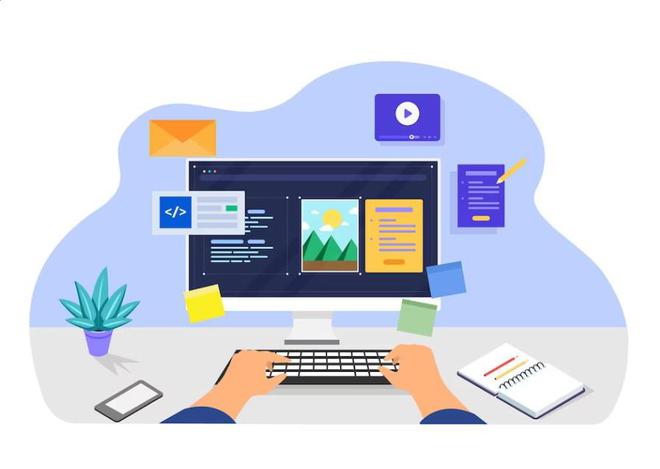
Types of Computer
There are two bases on which we can define the types of computers. We will discuss the type of computers on the basis of size and data handling capabilities. We will discuss each type of computer in detail. Let’s see first what are the types of computers.
- Super Computer
- Mainframe Computer
- Mini Computer
- Workstation Computer
- Personal Computer (PC)
- Server Computer
- Analog Computer
- Digital Computer
- Hybrid Computer
- Tablets and Smartphone
Supercomputer
When we talk about speed, then the first name that comes to mind when thinking of computers is supercomputers. They are the biggest and fastest computers (in terms of speed of processing data). Supercomputers are designed such that they can process a huge amount of data, like processing trillions of instructions or data just in a second. This is because of the thousands of interconnected processors in supercomputers. It is basically used in scientific and engineering applications such as weather forecasting, scientific simulations, and nuclear energy research. It was first developed by Roger Cray in 1976.

Super Computers
Characteristics of Supercomputers
- Supercomputers are the computers that are the fastest and they are also very expensive.
- It can calculate up to ten trillion individual calculations per second, this is also the reason which makes it even faster.
- It is used in the stock market or big organizations for managing the online currency world such as Bitcoin etc.
- It is used in scientific research areas for analyzing data obtained from exploring the solar system, satellites, etc.
Mainframe computer
Mainframe computers are designed in such a way that they can support hundreds or thousands of users at the same time. It also supports multiple programs simultaneously. So, they can execute different processes simultaneously. All these features make the mainframe computer ideal for big organizations like banking, telecom sectors, etc., which process a high volume of data in general.
Characteristics of Mainframe Computers
- It is also an expensive or costly computer.
- It has high storage capacity and great performance.
- It can process a huge amount of data (like data involved in the banking sector) very quickly.
- It runs smoothly for a long time and has a long life.
Minicomputer
Minicomputer is a medium size multiprocessing computer. In this type of computer, there are two or more processors, and it supports 4 to 200 users at one time. Minicomputer is similar to Microcontroller. Minicomputers are used in places like institutes or departments for different work like billing, accounting, inventory management, etc. It is smaller than a mainframe computer but larger in comparison to the microcomputer.
Characteristics of Minicomputer
- Its weight is low.
- Because of its low weight, it is easy to carry anywhere.
- less expensive than a mainframe computer.
- It is fast.
Workstation Computer
A workstation computer is designed for technical or scientific applications. It consists of a fast microprocessor, with a large amount of RAM and a high-speed graphic adapter. It is a single-user computer. It is generally used to perform a specific task with great accuracy.
Characteristics of Workstation Computer
- It is expensive or high in cost.
- They are exclusively made for complex work purposes.
- It provides large storage capacity, better graphics, and a more powerful CPU when compared to a PC.
- It is also used to handle animation, data analysis, CAD, audio and video creation, and editing.
Personal Computer (PC)
Personal Computers is also known as a microcomputer. It is basically a general-purpose computer designed for individual use. It consists of a microprocessor as a central processing unit(CPU), memory, input unit, and output unit. This kind of computer is suitable for personal work such as making an assignment, watching a movie, or at the office for office work, etc. For example, Laptops and desktop computers.

Personal Computer
Characteristics of Personal Computer (PC)
- In this limited number of software can be used.
- It is the smallest in size.
- It is designed for personal use.
- It is easy to use.
Server Computer
Server Computers are computers that are combined data and programs. Electronic data and applications are stored and shared in the server computer. The working of a server computer is that it does not solve a bigger problem like a supercomputer but it solves many smaller similar ones. Examples of server computer are like Wikipedia, as when users put a request for any page, it finds what the user is looking for and sends it to the user.
Analog Computer
Analog Computers are particularly designed to process analog data. Continuous data that changes continuously and cannot have discrete values are called analog data. So, an analog computer is used where we don’t need exact values or need approximate values such as speed, temperature, pressure, etc. It can directly accept the data from the measuring device without first converting it into numbers and codes. It measures the continuous changes in physical quantity. It gives output as a reading on a dial or scale. For example speedometer, mercury thermometer, etc.
Digital Computer
Digital computers are designed in such a way that they can easily perform calculations and logical operations at high speed. It takes raw data as input and processes it with programs stored in its memory to produce the final output. It only understands the binary input 0 and 1, so the raw input data is converted to 0 and 1 by the computer and then it is processed by the computer to produce the result or final output. All modern computers, like laptops, desktops including smartphones are digital computers.
Hybrid Computer
As the name suggests hybrid, which means made by combining two different things. Similarly, the hybrid computer is a combination of both analog and digital computers. Hybrid computers are fast like analog computers and have memory and accuracy like digital computers. So, it has the ability to process both continuous and discrete data. For working when it accepts analog signals as input then it converts them into digital form before processing the input data. So, it is widely used in specialized applications where both analog and digital data are required to be processed. A processor which is used in petrol pumps that converts the measurements of fuel flow into quantity and price is an example of a hybrid computer.
Tablet and Smartphones

What is computer hardware?
Computer hardware is a collective term used to describe any of the physical components of an analog or digital computer. The term hardware distinguishes the tangible aspects of a computing device from software, which consists of written, machine-readable instructions or programs that tell physical components what to do and when to execute the instructions.
Hardware and software are complementary. A computing device can function efficiently and produce useful output only when both hardware and software work together appropriately.
Computer hardware can be categorized as being either internal or external components. Generally, internal hardware components are those necessary for the proper functioning of the computer, while external hardware components are attached to the computer to add or enhance functionality.
Different Types Of Computer Hardware
There are mainly two types of computer hardware: Internal and external hardware components.
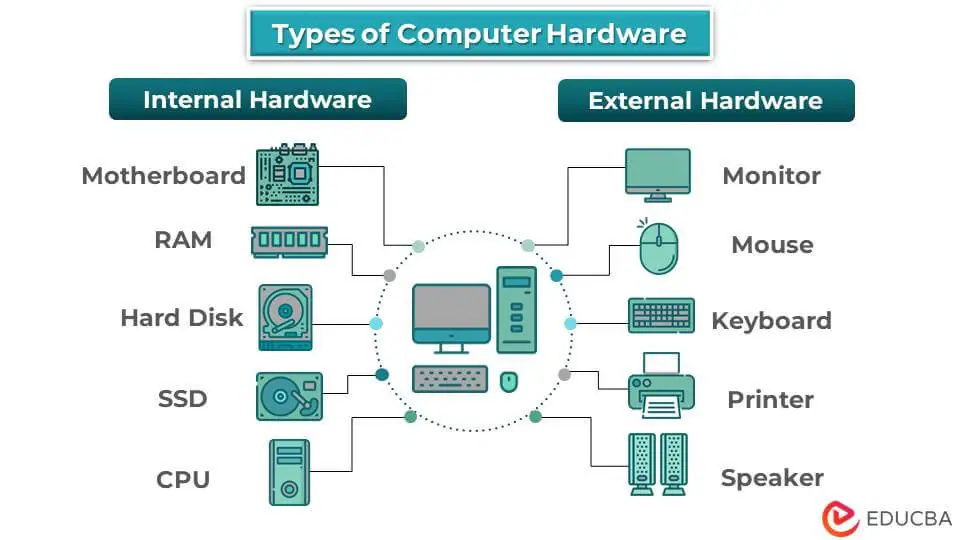
Internal Hardware Components
Internal hardware components are devices built into the motherboard or added as an expansion card or device to the computer. The most important internal hardware components are RAM, Hard disk, SSD, Monitor, and CPU. The motherboard connects all the other components, and it is the backbone of the computer system. In the below section, you will learn about the internal components in detail.
1. Motherboard
The motherboard is a central printed circuit board (PCB) that connects various components directly or indirectly. It is the backbone of the computer system. It enables electrical and logical channels for communication and data transfer between the CPU, RAM, storage devices, expansion cards, and other computer hardware components. There are different types of motherboards, such as Advanced technology (AT) motherboards, Standard ATX motherboards, Micro ATX motherboards, Extended ATX motherboards, BTX motherboards, Mini ITX motherboards, etc.
2. RAM
RAM (Random Access Memory) is computer hardware that stores and processes information. The processing speed of RAM is much faster than a hard disk. RAM is a volatile device, which means it deletes all stored information when a computer system shuts down. RAM easily stores and fetches data. The data fetching process in RAM is much faster compared to the hard disk. There are two types of RAM: DRAM (Dynamic Random Access Memory) and SRAM (Static Random Access Memory). The use of SRAM is in the cache memory of the CPU. In comparison, DRAM is used mostly in modern computers.
3. Hard Disk
Another internal computer hardware used for storing data is the hard disk. It can be preinstalled in the CPU or utilized as an external device. The hard disk is a non-volatile component, which means it permanently stores data and does not wipe out when the system is shut down. The internal hard disk has a collection of stacked disks with electromagnetic surfaces that store huge chunks of data and can be accessed easily. The hard disk can store trillions of bytes of data in its system. Every hard disk has a certain processing speed ranging from 4200-15000 rpm. The higher the rpm, the more the processing speed of a hard disk. Supercomputers usually use a hard disk with high processing speed.
4. SSD
A solid-state drive (SSD) is a computer data storage device based on semiconductors. This non-volatile storage device depends on flash-based memory, NAND, and NOR to store and retrieve data electronically. SSDs perform the same function as traditional hard disk drives (HDD) in computers. SSDs are a popular choice for laptops, desktops, servers, and other devices because they offer faster read/write speeds, lower power consumption, and higher durability than HDDs. Different types of SSDs are “SATA”, “PCle”, “NVMe”, and “M.2”.
5. CPU
CPU (Central Processing Unit) is the core hardware of the computer system, which interprets and executes most of the commands using other computer parts. The CPU is also a core part of laptops, tablets, and notebooks. The CPU, also known as the computer’s brain, executes every operation of the computer system. It comprises a computer chip with billions of small transistors installed on the CPU. These transistors perform all the calculations of the computer system. The CPU connects the other hardware components, including the monitor, keyboard, mouse, printer, and sound system.
External Hardware Components
External hardware components are devices added outside of the computer case. These hardware components provide input and output to the computer so users can communicate with the system. The most common external hardware components include a mouse, keyboard, printer, speaker, and camera. In the below section, you will learn these components in detail.
1. Monitor
Another computing device, the monitor, directly connects to the CPU and displays the output, videos, and other graphics. The video shown by the monitor uses the video card. The monitor screen is comparable to the screen of a TV. But the difference lies in the resolution and graphics. The monitor displays high-quality resolution compared to the TV screen. A cable connects it and mounts it in a video card installed in the computer system’s motherboard. For laptops and tablets, the system pre-builds the monitor, eliminating the need for separate hardware. There are two types of computer monitors which are CRT and LCD. The CRT is an old model of computer. Modern computers use LCDs because they are thinner, lighter, and easier to use than CRT monitors.
2. Mouse
A person operates a mouse, an input device, by hand to point out something on the screen. The mouse can be either wired or wireless. A wired mouse connects directly to the CPU. The mouse has a laser/scroll ball to scroll up or down on the screen. The cursor on the screen will move directly under the command/movement of the mouse.
3. Keyboard
The keyboard is a computer hardware device used to input text and commands into the computer. It can be either wired or wireless. The keyboard contains numbers, alphabets, special characters (#,*,&,%), and other buttons to give input to the computer. This device takes input/information from the user and processes the commands.
4. Printer
A Printer is a computer hardware output device that produces hard copies of contents, digital documents, or images on paper or other media. It takes electronic data from a computer system and transforms it into a printed image or text. Printers are of various types depending upon their features, including inkjet, laser, dot matrix, and 3D printers.
5. Speaker
A speaker is an essential external audio output computer device. It produces audio output for listening to music, watching videos, playing games, and conducting video conferences. The computer sends audio signals to speakers, and speakers convert them into sound waves that users can hear. Users usually connect speakers to the computer’s audio output port, typically a USB port. They come in various sizes, shapes, and designs, with features such as wireless connectivity, voice control, and built-in microphones.
What is a Software?
Software is a collection of instructions, data, or computer programs that are used to run machines and carry out particular activities. It is the antithesis of hardware, which refers to a computer’s external components. A device’s running programs, scripts, and applications are collectively referred to as “software” in this context.
Types of Software
It is a collection of data that is given to the computer to complete a particular task. The chart below describes the types of software:
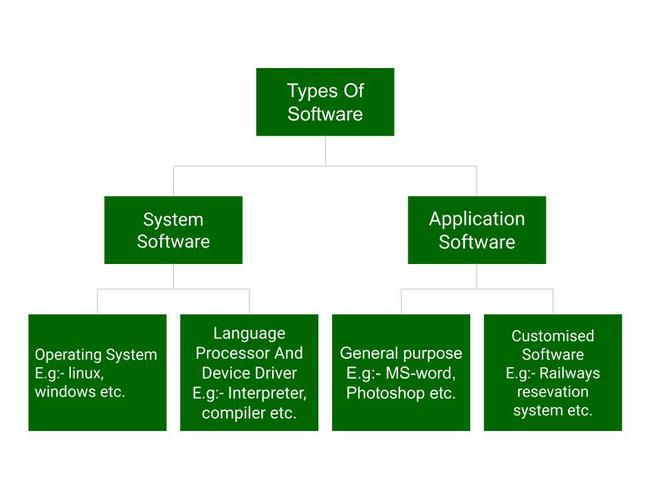
- System Software
- Operating System
- Language Processor
- Device Driver
- Application Software
- General Purpose Software
- Customize Software
- Utility Software
System Software
System software is software that directly operates the computer hardware and provides the basic functionality to the users as well as to the other software to operate smoothly. Or in other words, system software basically controls a computer’s internal functioning and also controls hardware devices such as monitors, printers, and storage devices, etc. It is like an interface between hardware and user applications, it helps them to communicate with each other because hardware understands machine language(i.e. 1 or 0) whereas user applications are work in human-readable languages like English, Hindi, German, etc. so system software converts the human-readable language into machine language and vice versa.
Types of System Software
It has two subtypes which are:
- Operating System: It is the main program of a computer system. When the computer system ON it is the first software that loads into the computer’s memory. Basically, it manages all the resources such as computer memory, CPU, printer, hard disk, etc., and provides an interface to the user, which helps the user to interact with the computer system. It also provides various services to other computer software. Examples of operating systems are Linux, Apple macOS, Microsoft Windows, etc.
- Language Processor: As we know that system software converts the human-readable language into a machine language and vice versa. So, the conversion is done by the language processor. It converts programs written in high-level programming languages like Java, C, C++, Python, etc(known as source code), into sets of instructions that are easily readable by machines(known as object code or machine code).
- Device Driver: A device driver is a program or software that controls a device and helps that device to perform its functions. Every device like a printer, mouse, modem, etc. needs a driver to connect with the computer system eternally. So, when you connect a new device with your computer system, first you need to install the driver of that device so that your operating system knows how to control or manage that device.
Features of System Software
Let us discuss some of the features of System Software:
- System Software is closer to the computer system.
- System Software is written in a low-level language in general.
- System software is difficult to design and understand.
- System software is fast in speed(working speed).
- System software is less interactive for the users in comparison to application software.
Application Software
Software that performs special functions or provides functions that are much more than the basic operation of the computer is known as application software. Or in other words, application software is designed to perform a specific task for end-users. It is a product or a program that is designed only to fulfill end-users’ requirements. It includes word processors, spreadsheets, database management, inventory, payroll programs, etc.
Types of Application Software
There are different types of application software and those are:
- General Purpose Software: This type of application software is used for a variety of tasks and it is not limited to performing a specific task only. For example, MS-Word, MS-Excel, PowerPoint, etc.
- Customized Software: This type of application software is used or designed to perform specific tasks or functions or designed for specific organizations. For example, railway reservation system, airline reservation system, invoice management system, etc.
- Utility Software: This type of application software is used to support the computer infrastructure. It is designed to analyze, configure, optimize and maintains the system, and take care of its requirements as well. For example, antivirus, disk fragmenter, memory tester, disk repair, disk cleaners, registry cleaners, disk space analyzer, etc.
Features of Application Software
Let us discuss some of the features of Application Software:
- An important feature of application software is it performs more specialized tasks like word processing, spreadsheets, email, etc.
- Mostly, the size of the software is big, so it requires more storage space.
- Application software is more interactive for the users, so it is easy to use and design.
- The application software is easy to design and understand.
- Application software is written in a high-level language in general.
What is an Operating System?
Operating System is a fully integrated set of specialized programs that handle all the operations of the computer. It controls and monitors the execution of all other programs that reside in the computer, which also includes application programs and other system software of the computer. Examples of Operating Systems are Windows, Linux, Mac OS, etc.
An Operating System (OS) is a collection of software that manages computer hardware resources and provides common services for computer programs. The operating system is the most important type of system software in a computer system.

Operating System is a fully integrated set of specialized programs that handle all the operations of the computer. It controls and monitors the execution of all other programs that reside in the computer, which also includes application programs and other system software of the computer. Examples of Operating Systems are Windows, Linux, Mac OS, etc.
An Operating System (OS) is a collection of software that manages computer hardware resources and provides common services for computer programs. The operating system is the most important type of system software in a computer system.

What is an Operating System Used for?
The operating system helps in improving the computer software as well as hardware. Without OS, it became very difficult for any application to be user-friendly. The Operating System provides a user with an interface that makes any application attractive and user-friendly. The operating System comes with a large number of device drivers that make OS services reachable to the hardware environment. Each and every application present in the system requires the Operating System. The operating system works as a communication channel between system hardware and system software. The operating system helps an application with the hardware part without knowing about the actual hardware configuration. It is one of the most important parts of the system and hence it is present in every device, whether large or small device.
The operating system helps in improving the computer software as well as hardware. Without OS, it became very difficult for any application to be user-friendly. The Operating System provides a user with an interface that makes any application attractive and user-friendly. The operating System comes with a large number of device drivers that make OS services reachable to the hardware environment. Each and every application present in the system requires the Operating System. The operating system works as a communication channel between system hardware and system software. The operating system helps an application with the hardware part without knowing about the actual hardware configuration. It is one of the most important parts of the system and hence it is present in every device, whether large or small device.
Functions of the Operating System
- Resource Management: The operating system manages and allocates memory, CPU time, and other hardware resources among the various programs and processes running on the computer.
- Process Management: The operating system is responsible for starting, stopping, and managing processes and programs. It also controls the scheduling of processes and allocates resources to them.
- Memory Management: The operating system manages the computer’s primary memory and provides mechanisms for optimizing memory usage.
- Security: The operating system provides a secure environment for the user, applications, and data by implementing security policies and mechanisms such as access controls and encryption.
- Job Accounting: It keeps track of time and resources used by various jobs or users.
- File Management: The operating system is responsible for organizing and managing the file system, including the creation, deletion, and manipulation of files and directories.
- Device Management: The operating system manages input/output devices such as printers, keyboards, mice, and displays. It provides the necessary drivers and interfaces to enable communication between the devices and the computer.
- Networking: The operating system provides networking capabilities such as establishing and managing network connections, handling network protocols, and sharing resources such as printers and files over a network.
- User Interface: The operating system provides a user interface that enables users to interact with the computer system. This can be a Graphical User Interface (GUI), a Command-Line Interface (CLI), or a combination of both.
- Backup and Recovery: The operating system provides mechanisms for backing up data and recovering it in case of system failures, errors, or disasters.
- Virtualization: The operating system provides virtualization capabilities that allow multiple operating systems or applications to run on a single physical machine. This can enable efficient use of resources and flexibility in managing workloads.
- Performance Monitoring: The operating system provides tools for monitoring and optimizing system performance, including identifying bottlenecks, optimizing resource usage, and analyzing system logs and metrics.
- Time-Sharing: The operating system enables multiple users to share a computer system and its resources simultaneously by providing time-sharing mechanisms that allocate resources fairly and efficiently.
- System Calls: The operating system provides a set of system calls that enable applications to interact with the operating system and access its resources. System calls provide a standardized interface between applications and the operating system, enabling portability and compatibility across different hardware and software platforms.
- Error-detecting Aids: These contain methods that include the production of dumps, traces, error messages, and other debugging and error-detecting methods.
- Resource Management: The operating system manages and allocates memory, CPU time, and other hardware resources among the various programs and processes running on the computer.
- Process Management: The operating system is responsible for starting, stopping, and managing processes and programs. It also controls the scheduling of processes and allocates resources to them.
- Memory Management: The operating system manages the computer’s primary memory and provides mechanisms for optimizing memory usage.
- Security: The operating system provides a secure environment for the user, applications, and data by implementing security policies and mechanisms such as access controls and encryption.
- Job Accounting: It keeps track of time and resources used by various jobs or users.
- File Management: The operating system is responsible for organizing and managing the file system, including the creation, deletion, and manipulation of files and directories.
- Device Management: The operating system manages input/output devices such as printers, keyboards, mice, and displays. It provides the necessary drivers and interfaces to enable communication between the devices and the computer.
- Networking: The operating system provides networking capabilities such as establishing and managing network connections, handling network protocols, and sharing resources such as printers and files over a network.
- User Interface: The operating system provides a user interface that enables users to interact with the computer system. This can be a Graphical User Interface (GUI), a Command-Line Interface (CLI), or a combination of both.
- Backup and Recovery: The operating system provides mechanisms for backing up data and recovering it in case of system failures, errors, or disasters.
- Virtualization: The operating system provides virtualization capabilities that allow multiple operating systems or applications to run on a single physical machine. This can enable efficient use of resources and flexibility in managing workloads.
- Performance Monitoring: The operating system provides tools for monitoring and optimizing system performance, including identifying bottlenecks, optimizing resource usage, and analyzing system logs and metrics.
- Time-Sharing: The operating system enables multiple users to share a computer system and its resources simultaneously by providing time-sharing mechanisms that allocate resources fairly and efficiently.
- System Calls: The operating system provides a set of system calls that enable applications to interact with the operating system and access its resources. System calls provide a standardized interface between applications and the operating system, enabling portability and compatibility across different hardware and software platforms.
- Error-detecting Aids: These contain methods that include the production of dumps, traces, error messages, and other debugging and error-detecting methods.
Objectives of Operating Systems
Let us now see some of the objectives of the operating system, which are mentioned below.
- Convenient to use: One of the objectives is to make the computer system more convenient to use in an efficient manner.
- User Friendly: To make the computer system more interactive with a more convenient interface for the users.
- Easy Access: To provide easy access to users for using resources by acting as an intermediary between the hardware and its users.
- Management of Resources: For managing the resources of a computer in a better and faster way.
- Controls and Monitoring: By keeping track of who is using which resource, granting resource requests, and mediating conflicting requests from different programs and users.
- Fair Sharing of Resources: Providing efficient and fair sharing of resources between the users and programs.
Let us now see some of the objectives of the operating system, which are mentioned below.
- Convenient to use: One of the objectives is to make the computer system more convenient to use in an efficient manner.
- User Friendly: To make the computer system more interactive with a more convenient interface for the users.
- Easy Access: To provide easy access to users for using resources by acting as an intermediary between the hardware and its users.
- Management of Resources: For managing the resources of a computer in a better and faster way.
- Controls and Monitoring: By keeping track of who is using which resource, granting resource requests, and mediating conflicting requests from different programs and users.
- Fair Sharing of Resources: Providing efficient and fair sharing of resources between the users and programs.
Types of Operating Systems
- Batch Operating System: A Batch Operating System is a type of operating system that does not interact with the computer directly. There is an operator who takes similar jobs having the same requirements and groups them into batches.
- Time-sharing Operating System: Time-sharing Operating System is a type of operating system that allows many users to share computer resources (maximum utilization of the resources).
- Distributed Operating System: Distributed Operating System is a type of operating system that manages a group of different computers and makes appear to be a single computer. These operating systems are designed to operate on a network of computers. They allow multiple users to access shared resources and communicate with each other over the network. Examples include Microsoft Windows Server and various distributions of Linux designed for servers.
- Network Operating System: Network Operating System is a type of operating system that runs on a server and provides the capability to manage data, users, groups, security, applications, and other networking functions.
- Real-time Operating System: Real-time Operating System is a type of operating system that serves a real-time system and the time interval required to process and respond to inputs is very small. These operating systems are designed to respond to events in real time. They are used in applications that require quick and deterministic responses, such as embedded systems, industrial control systems, and robotics.
- Multiprocessing Operating System: Multiprocessor Operating Systems are used in operating systems to boost the performance of multiple CPUs within a single computer system. Multiple CPUs are linked together so that a job can be divided and executed more quickly.
- Single-User Operating Systems: Single-User Operating Systems are designed to support a single user at a time. Examples include Microsoft Windows for personal computers and Apple macOS.
- Multi-User Operating Systems: Multi-User Operating Systems are designed to support multiple users simultaneously. Examples include Linux and Unix.
- Embedded Operating Systems: Embedded Operating Systems are designed to run on devices with limited resources, such as smartphones, wearable
- Batch Operating System: A Batch Operating System is a type of operating system that does not interact with the computer directly. There is an operator who takes similar jobs having the same requirements and groups them into batches.
- Time-sharing Operating System: Time-sharing Operating System is a type of operating system that allows many users to share computer resources (maximum utilization of the resources).
- Distributed Operating System: Distributed Operating System is a type of operating system that manages a group of different computers and makes appear to be a single computer. These operating systems are designed to operate on a network of computers. They allow multiple users to access shared resources and communicate with each other over the network. Examples include Microsoft Windows Server and various distributions of Linux designed for servers.
- Network Operating System: Network Operating System is a type of operating system that runs on a server and provides the capability to manage data, users, groups, security, applications, and other networking functions.
- Real-time Operating System: Real-time Operating System is a type of operating system that serves a real-time system and the time interval required to process and respond to inputs is very small. These operating systems are designed to respond to events in real time. They are used in applications that require quick and deterministic responses, such as embedded systems, industrial control systems, and robotics.
- Multiprocessing Operating System: Multiprocessor Operating Systems are used in operating systems to boost the performance of multiple CPUs within a single computer system. Multiple CPUs are linked together so that a job can be divided and executed more quickly.
- Single-User Operating Systems: Single-User Operating Systems are designed to support a single user at a time. Examples include Microsoft Windows for personal computers and Apple macOS.
- Multi-User Operating Systems: Multi-User Operating Systems are designed to support multiple users simultaneously. Examples include Linux and Unix.
- Embedded Operating Systems: Embedded Operating Systems are designed to run on devices with limited resources, such as smartphones, wearable
How to Check the Operating System?
There are so many factors to be considered while choosing the best Operating System for our use. These factors are mentioned below.
- Price Factor: Price is one of the factors to choose the correct Operating System as there are some OS that is free, like Linux, but there is some more OS that is paid like Windows and macOS.
- Accessibility Factor: Some Operating Systems are easy to use like macOS and iOS, but some OS are a little bit complex to understand like Linux. So, you must choose the Operating System in which you are more accessible.
- Compatibility factor: Some Operating Systems support very less applications whereas some Operating Systems supports more application. You must choose the OS, which supports the applications which are required by you.
- Security Factor: The security Factor is also a factor in choosing the correct OS, as macOS provide some additional security while Windows has little fewer security features.
There are so many factors to be considered while choosing the best Operating System for our use. These factors are mentioned below.
- Price Factor: Price is one of the factors to choose the correct Operating System as there are some OS that is free, like Linux, but there is some more OS that is paid like Windows and macOS.
- Accessibility Factor: Some Operating Systems are easy to use like macOS and iOS, but some OS are a little bit complex to understand like Linux. So, you must choose the Operating System in which you are more accessible.
- Compatibility factor: Some Operating Systems support very less applications whereas some Operating Systems supports more application. You must choose the OS, which supports the applications which are required by you.
- Security Factor: The security Factor is also a factor in choosing the correct OS, as macOS provide some additional security while Windows has little fewer security features.
Examples of Operating Systems
- Windows (GUI-based, PC)
- GNU/Linux (Personal, Workstations, ISP, File, and print server, Three-tier client/Server)
- macOS (Macintosh), used for Apple’s personal computers and workstations (MacBook, iMac).
- Android (Google’s Operating System for smartphones/tablets/smartwatches)
- iOS (Apple’s OS for iPhone, iPad, and iPod Touch)
devices, and household appliances. Examples include Google’s Android and Apple’s iOS.- Cluster Operating Systems: Cluster Operating Systems are designed to run on a group of computers, or a cluster, to work together as a single system. They are used for high-performance computing and for applications that require high availability and reliability. Examples include Rocks Cluster Distribution and OpenMPI
- Windows (GUI-based, PC)
- GNU/Linux (Personal, Workstations, ISP, File, and print server, Three-tier client/Server)
- macOS (Macintosh), used for Apple’s personal computers and workstations (MacBook, iMac).
- Android (Google’s Operating System for smartphones/tablets/smartwatches)
- iOS (Apple’s OS for iPhone, iPad, and iPod Touch)
- Cluster Operating Systems: Cluster Operating Systems are designed to run on a group of computers, or a cluster, to work together as a single system. They are used for high-performance computing and for applications that require high availability and reliability. Examples include Rocks Cluster Distribution and OpenMPI
What is a Storage Device?
The storage unit is a part of the computer system which is employed to store the information and instructions to be processed. A storage device is an integral part of the computer hardware which stores information/data to process the result of any computational work. Without a storage device, a computer would not be able to run or even boot up. Or in other words, we can say that a storage device is hardware that is used for storing, porting, or extracting data files. It can also store information/data both temporarily and permanently.
.
Types of Computer Storage Devices
Now we will discuss different types of storage devices available in the market. These storage devices have their own specification and use. Some of the commonly used storage devices are:
- Primary Storage Devices
- Magnetic Storage Devices
- Flash memory Devices
- Optical Storage Devices
- Cloud and Virtual Storage
1. Primary Storage Devices
- RAM: It stands for Random Access Memory. It is used to store information that is used immediately or we can say that it is a temporary memory. Computers bring the software installed on a hard disk to RAM to process it and to be used by the user. Once, the computer is turned off, the data is deleted. With the help of RAM, computers can perform multiple tasks like loading applications, browsing the web, editing a spreadsheet, experiencing the newest game, etc. It allows you to modify quickly among these tasks, remembering where you’re in one task once you switch to a different task. It is also used to load and run applications, like your spreadsheet program, answers commands, like all edits you made within the spreadsheet, or toggle between multiple programs, like once you left the spreadsheet to see the email. Memory is nearly always actively employed by your computer. It ranges from 1GB – 32GB/64GB depending upon the specifications. There are different types of RAM, and although they all serve the same purpose, the most common ones are :
- SRAM: It stands for Static Random Access Memory. It consists of circuits that retain stored information as long as the power supply is on. It is also known as volatile memory. It is used to build Cache memory. The access time of SRAM is lower and it is much faster as compared to DRAM but in terms of cost, it is costly as compared to DRAM.
- DRAM: It stands for Dynamic Random Access Memory. It is used to store binary bits in the form of electrical charges that are applied to capacitors. The access time of DRAM is slower as compared to SRAM but it is cheaper than SRAM and has a high packaging density.
- SDRAM: It stands for Synchronous Dynamic Random Access Memory. It is faster than DRAM. It is widely used in computers and others. After SDRAM was introduced, the upgraded version of double data rate RAM, i.e., DDR1, DDR2, DDR3, and DDR4 was entered into the market and widely used in home/office desktops and laptops.
- ROM: It stands for Read-Only Memory. The data written or stored in these devices are non-volatile, i.e, once the data is stored in the memory cannot be modified or deleted. The memory from which will only read but cannot write it. This type of memory is non-volatile. The information is stored permanently during manufacture only once. ROM stores instructions that are used to start a computer. This operation is referred to as bootstrap. It is also used in other electronic items like washers and microwaves. ROM chips can only store a few megabytes (MB) of data, which ranges between 4 and 8 MB per ROM chip. There are two types of ROM:
- PROM: PROM is Programmable Read-Only Memory. These are ROMs that can be programmed. A special PROM programmer is employed to enter the program on the PROM. Once the chip has been programmed, information on the PROM can’t be altered. PROM is non-volatile, that is data is not lost when power is switched off.
- EPROM: Another sort of memory is the Erasable Programmable Read-Only Memory. It is possible to erase the info which has been previously stored on an EPROM and write new data onto the chip.
- EEPROM: EEPROM is Electrically erasable programmable read-only memory. Here, data can be erased without using ultraviolet light, with the use of just applying the electric field.
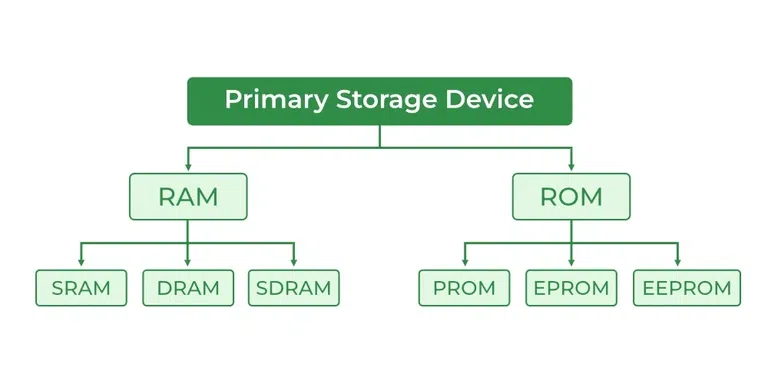
Primary Storage Devices
- SRAM: It stands for Static Random Access Memory. It consists of circuits that retain stored information as long as the power supply is on. It is also known as volatile memory. It is used to build Cache memory. The access time of SRAM is lower and it is much faster as compared to DRAM but in terms of cost, it is costly as compared to DRAM.
- DRAM: It stands for Dynamic Random Access Memory. It is used to store binary bits in the form of electrical charges that are applied to capacitors. The access time of DRAM is slower as compared to SRAM but it is cheaper than SRAM and has a high packaging density.
- SDRAM: It stands for Synchronous Dynamic Random Access Memory. It is faster than DRAM. It is widely used in computers and others. After SDRAM was introduced, the upgraded version of double data rate RAM, i.e., DDR1, DDR2, DDR3, and DDR4 was entered into the market and widely used in home/office desktops and laptops.
- PROM: PROM is Programmable Read-Only Memory. These are ROMs that can be programmed. A special PROM programmer is employed to enter the program on the PROM. Once the chip has been programmed, information on the PROM can’t be altered. PROM is non-volatile, that is data is not lost when power is switched off.
- EPROM: Another sort of memory is the Erasable Programmable Read-Only Memory. It is possible to erase the info which has been previously stored on an EPROM and write new data onto the chip.
- EEPROM: EEPROM is Electrically erasable programmable read-only memory. Here, data can be erased without using ultraviolet light, with the use of just applying the electric field.
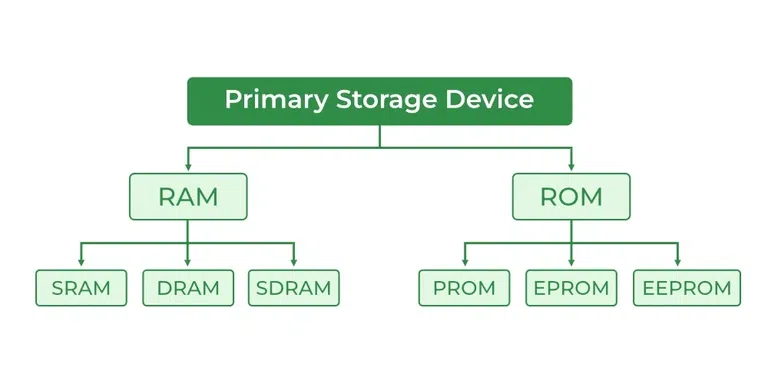
Primary Storage Devices
2. Magnetic Storage Devices
- Floppy Disk: Floppy Disk is also known as a floppy diskette. It is generally used on a personal computer to store data externally. A Floppy disk is made up of a plastic cartridge and secured with a protective case. Nowadays floppy disk is replaced by new and effective storage devices like USB, etc.
- Hard Disk: Hard Disk is a storage device (HDD) that stores and retrieves data using magnetic storage. It is a non-volatile storage device that can be modified or deleted n number of times without any problem. Most computers and laptops have HDDs as their secondary storage device. It is actually a set of stacked disks, just like phonograph records. In every hard disk, the data is recorded electromagnetically in concentric circles or we can say track present on the hard disk, and with the help of a head just like a phonograph arm(but fixed in a position) to read the information present on the track. The read-write speed of HDDs is not so fast but decent. It ranges from a few GBs to a few and more TB.
- Magnetic Card: It is a card in which data is stored by modifying or rearranging the magnetism of tiny iron-based magnetic particles present on the band of the card. It is also known as a swipe card. It is used like a passcode(to enter the house or hotel room), credit card, identity card, etc.
- Tape Cassette: It is also known as a music cassette. It is a rectangular flat container in which the data is stored in an analog magnetic tape. It is generally used to store audio recordings.
- SuperDisk: It is also called LS-240 and LS-120. It is introduced by Imation Corporation and it is popular with OEM computers. It can store data up to 240 MB.
.webp)
Magnetic Storage Devices
.webp)
Magnetic Storage Devices
3. Flash Memory Devices
It is a cheaper and more portable storage device. It is the most commonly used device to store data because is more reliable and efficient as compared to other storage devices. Some of the commonly used flash memory devices are:
- Pen Drive: It is also known as a USB flash drive that includes flash memory with an integrated USB interface. We can directly connect these devices to our computers and laptops and read/write data into them in a much faster and more efficient way. These devices are very portable. It ranges from 1GB to 256GB generally.
- SSD: It stands for Solid State Drive, a mass storage device like HDD. It is more durable because it does not contain optical disks inside like hard disks. It needs less power as compared to hard disks, is lightweight, and has 10x faster read and writes speed as compared to hard disks. But, these are costly as well. While SSDs serve an equivalent function as hard drives, their internal components are much different. Unlike hard drives, SSDs don’t have any moving parts and thus they’re called solid-state drives. Instead of storing data on magnetic platters, SSDs store data using non-volatile storage. Since SSDs haven’t any moving parts, they do not need to “spin up”. It ranges from 150GB to a few more TB.
- SD Card: It is known as a Secure Digital Card. It is generally used with electronic devices like phones, digital cameras, etc. to store larger data. It is portable and the size of the SD card is also small so that it can easily fit into electronic devices. It is available in different sizes like 2GB, 4GB, 8GB, etc.
- Memory Card: It is generally used in digital cameras. printers, game consoles, etc. It is also used to store large amounts of data and is available in different sizes. To run a memory card on a computer you require a separate memory card reader.
- Multimedia Card: It is also known as MMC. It is an integrated circuit that is generally used in-car radios, digital cameras, etc. It is an external device to store data/information.
.webp)
Flash Memory Devices
4. Optical Storage Devices
Optical Storage Devices is also secondary storage device. It is a removable storage device. Following are some optical storage devices:
- CD: It is known as Compact Disc. It contains tracks and sectors on its surface to store data. It is made up of polycarbonate plastic and is circular in shape. CD can store data up to 700MB. It is of two types:
- CD-R: It stands for Compact Disc read-only. In this type of CD, once the data is written can not be erased. It is read-only.
- CD-RW: It stands for Compact Disc Read Write. In this type of CD, you can easily write or erase data multiple times.
- DVD: It is known as Digital Versatile Disc. DVDs are circular flat optical discs used to store data. It comes in two different sizes one is 4.7GB single-layer discs and another one is 8.5GB double-layer discs. DVDs look like CDs but the storage capacity of DVDs is more than as compared to CDs. It is of two types:
- DVD-R: It stands for Digital Versatile Disc read-only. In this type of DVD, once the data is written can not be erased. It is read-only. It is generally used to write movies, etc.
- DVD-RW: It stands for Digital Versatile Disc Read Write. In this type of DVD, you can easily write or erase data multiple times.
- Blu-ray Disc: It is just like CD and DVD but the storage capacity of blu ray is up to 25GB. To run a Blu-ray disc you need a separate Blu-ray reader. This Blu-ray technology is used to read a disc from a blue-violet laser due to which the information is stored in greater density with a longer wavelength.

Optical Storage Devices
5. Cloud and Virtual Storage
Nowadays, secondary memory has been upgraded to virtual or cloud storage devices. We can store our files and other stuff in the cloud and the data is stored for as long as we pay for the cloud storage. There are many companies that provide cloud services largely Google, Amazon, Microsoft, etc. We can pay the rent for the amount of space we need and we get multiple benefits out of it. Though it is actually being stored in a physical device located in the data centers of the service provider, the user doesn’t interact with the physical device and its maintenance. For example, Amazon Web Services offers AWS S3 as a type of storage where users can store data virtually instead of being stored in physical hard drive devices. These sorts of innovations represent the frontier of where storage media goes.
.webp)
Cloud and Virtual Storage
Characteristics of Computer Storage Devices
- Data stored in the Memory can be changed or replaced in case of a requirement, because of the mobility of the storage devices.
- Storage Devices validate that saved data can be replaced or deleted as per the requirements because the storage devices are easily readable, writeable, and rewritable.
- Storage Devices are easy and convenient to access because they do not require much skill set to handle these resources.
- The storage capacity of these devices is an extra advantage to the system.
- Storage Devices have better performance and data can be easily transferred from one device to another.
Primary Memory
Primary storage/memory, also known as main memory, is the part of the computer that stores current data, programmes, and instructions. The motherboard houses the primary storage, and as a result, data from and to primary storage can be read and written very quickly.
Primary storage/memory, also known as main memory, is the part of the computer that stores current data, programmes, and instructions. The motherboard houses the primary storage, and as a result, data from and to primary storage can be read and written very quickly.
What is Primary Memory?
Primary Memory is a section of computer memory that the CPU can access directly. Primary Memory has a faster access time than secondary memory and is faster than cache memory in a memory hierarchy. Primary Memory, on average, has a storage capacity that is lower than secondary memory but higher than cache memory.
Primary Memory is a section of computer memory that the CPU can access directly. Primary Memory has a faster access time than secondary memory and is faster than cache memory in a memory hierarchy. Primary Memory, on average, has a storage capacity that is lower than secondary memory but higher than cache memory.
Why Do We Need Primary Memory?
Memory is structured in such a way that the access time for the ready process would be minimised in order to improve system efficiency. To reduce access time for the ready procedure, the following strategy is used.
- All applications, files, and data are kept on secondary storage, which is larger and has a longer access time.
- A CPU or processor cannot access secondary memory directly.
- The operating system loads any process into Primary Memory, which is comparatively smaller and can be directly accessed by the CPU in order to execute it.
- Because only those programmes are loaded in Primary Memory and are ready to be performed, the CPU may access them quickly, thus improving the system’s speed.
Memory Hierarchy refers to the step-by-step organising of memory.
Memory is structured in such a way that the access time for the ready process would be minimised in order to improve system efficiency. To reduce access time for the ready procedure, the following strategy is used.
- All applications, files, and data are kept on secondary storage, which is larger and has a longer access time.
- A CPU or processor cannot access secondary memory directly.
- The operating system loads any process into Primary Memory, which is comparatively smaller and can be directly accessed by the CPU in order to execute it.
- Because only those programmes are loaded in Primary Memory and are ready to be performed, the CPU may access them quickly, thus improving the system’s speed.
Memory Hierarchy refers to the step-by-step organising of memory.
Classification of Primary Memory
We can broadly classify Primary Memory into two parts:
1. Read-Only Memory or ROM
2. Random Access Memory or RAM
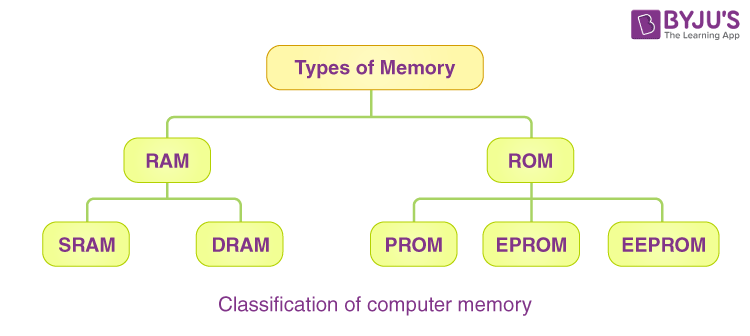
We can broadly classify Primary Memory into two parts:
1. Read-Only Memory or ROM
2. Random Access Memory or RAM
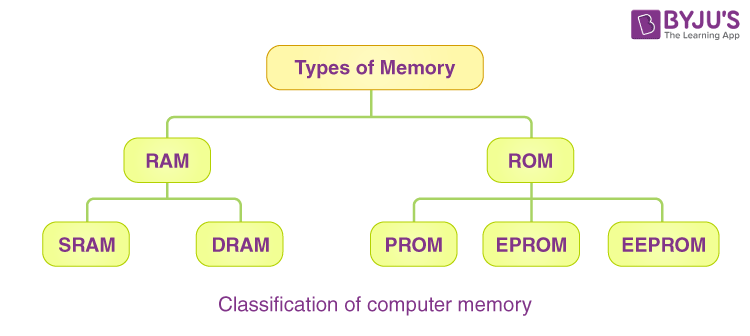
RAM or Read-Only Memory
Any data that does not need to be changed is saved in ROM. The ROM contains both programmes that run when the system boots up (known as a bootstrap programme that initialises the OS) and data such as the algorithm that the OS requires. Nothing can be tampered with or modified in ROM.
Any data that does not need to be changed is saved in ROM. The ROM contains both programmes that run when the system boots up (known as a bootstrap programme that initialises the OS) and data such as the algorithm that the OS requires. Nothing can be tampered with or modified in ROM.
Types of ROM
We can classify ROM into four major types on the basis of their behaviour. They are:
1. MROM – Masked ROM is pre-programmed and hardwired ROM. Any text that has already been written cannot be changed in any way.
2. PROM – The user can only change the programmable ROM once. The user purchases a blank PROM and writes the required text on it; however, the content cannot be changed once it has been written.
3. EPROM – ROM that can be erased and programmed by removing the original material, which can be done by exposing EPROM to UV radiation, and the content can be modified. The charge on the ROM is dissipated by the ultraviolet light, allowing content to be rewritten on it.
4. EEPROM – The initial content of an electrically erasable and programmable ROM can be modified by erasing the content that can be easily deleted electrically. Instead of removing everything at once, one byte can be wiped at a time. As a result, reprogramming an EEPROM is a time-consuming procedure.
We can classify ROM into four major types on the basis of their behaviour. They are:
1. MROM – Masked ROM is pre-programmed and hardwired ROM. Any text that has already been written cannot be changed in any way.
2. PROM – The user can only change the programmable ROM once. The user purchases a blank PROM and writes the required text on it; however, the content cannot be changed once it has been written.
3. EPROM – ROM that can be erased and programmed by removing the original material, which can be done by exposing EPROM to UV radiation, and the content can be modified. The charge on the ROM is dissipated by the ultraviolet light, allowing content to be rewritten on it.
4. EEPROM – The initial content of an electrically erasable and programmable ROM can be modified by erasing the content that can be easily deleted electrically. Instead of removing everything at once, one byte can be wiped at a time. As a result, reprogramming an EEPROM is a time-consuming procedure.
Random Access Memory
Any system process that has to be executed is put into RAM, where it is processed by the CPU according to the program’s instructions. If we click on an application like Browser, the Operating System will first load browser code into RAM, following which the CPU will execute and open the Browser.
Any system process that has to be executed is put into RAM, where it is processed by the CPU according to the program’s instructions. If we click on an application like Browser, the Operating System will first load browser code into RAM, following which the CPU will execute and open the Browser.
Types of RAM
We can broadly classify RAM into SRAM or Static RAM and DRAM or Dynamic RAM on the basis of behaviour.
1. DRAM- To keep data, dynamic RAM, or DRAM, must be refreshed every few milliseconds. DRAM is made up of capacitors and transistors, and capacitors leak electric charge; hence DRAM must be charged on a regular basis. Because DRAM is less expensive than SRAM, it is commonly used in personal computers and servers.
2. SRAM – The data is stored in static RAM, or SRAM, as long as the system is powered on. SRAM stores a bit using sequential circuits, similar to a flip-flop, so it does not need to be refreshed on a regular basis. Because SRAM is so expensive, it’s only used when speed is critical.
We can broadly classify RAM into SRAM or Static RAM and DRAM or Dynamic RAM on the basis of behaviour.
1. DRAM- To keep data, dynamic RAM, or DRAM, must be refreshed every few milliseconds. DRAM is made up of capacitors and transistors, and capacitors leak electric charge; hence DRAM must be charged on a regular basis. Because DRAM is less expensive than SRAM, it is commonly used in personal computers and servers.
2. SRAM – The data is stored in static RAM, or SRAM, as long as the system is powered on. SRAM stores a bit using sequential circuits, similar to a flip-flop, so it does not need to be refreshed on a regular basis. Because SRAM is so expensive, it’s only used when speed is critical.
Why is Primary Memory volatile in nature?
- Depending on whether Primary Memory is stored in RAM or ROM, its contents may or may not vanish when power is lost.
- The content in ROM is non-volatile, meaning it is saved even if power is lost.
- RAM’s content is volatile, meaning it vanishes when power fails or is lost.
- Depending on whether Primary Memory is stored in RAM or ROM, its contents may or may not vanish when power is lost.
- The content in ROM is non-volatile, meaning it is saved even if power is lost.
- RAM’s content is volatile, meaning it vanishes when power fails or is lost.
When does cache memory come into existence?
The data present in Primary Memory can be accessed faster than data in secondary memory. The Primary Memory access times are typically in the microseconds, whereas the CPU can do operations in nanoseconds. The system’s performance suffers as a result of the time lag between reading data and acting on it, and as the CPU is underutilised, it may sit idle for some time. To reduce the time gap, a new memory segment known as cache memory was introduced.
Units of MemoryA computer processor is made up of multiple decisive circuits, each one of which may be either OFF or ON. These two states in terms of memory are represented by a 0 or 1. To count higher than 1, such bits (Binary Digits) are suspended together. A group of eight bits is known as a Byte. 1 Byte can represent numbers between zero (00000000) and 255 (11111111), or 28 = 256 distinct positions. Of course, these bytes may also be combined to represent larger numbers. The computer represents all characters and numbers internally in the same fashion.
In practice, memory is measured in Kilobytes (KB) or Megabytes (MB). A Kilobyte is not exactly, as one might expect, 1000 Bytes. Rather, the correct amount is 210 i.e. 1024 bytes. Similarly, a megabyte is not 10002 i.e. 1,000,000 bytes, but instead 10242 i.e. 1, 048,576 bytes. This is a remarkable difference. By the time we reach a gigabyte (i.e. 10243 bytes), the difference between the base two and base ten amounts is almost 71 Megabyte.
Both computer memory and disk space are measured in these units. But it’s important not to confuse these two. “12800 KB RAM” refers to the amount of main memory the computer provides to its CPU whereas “128 MB disk” symbolizes the amount of space that is available for the storage of files, data, and other types of permanent information.
The data present in Primary Memory can be accessed faster than data in secondary memory. The Primary Memory access times are typically in the microseconds, whereas the CPU can do operations in nanoseconds. The system’s performance suffers as a result of the time lag between reading data and acting on it, and as the CPU is underutilised, it may sit idle for some time. To reduce the time gap, a new memory segment known as cache memory was introduced.
A computer processor is made up of multiple decisive circuits, each one of which may be either OFF or ON. These two states in terms of memory are represented by a 0 or 1. To count higher than 1, such bits (Binary Digits) are suspended together. A group of eight bits is known as a Byte. 1 Byte can represent numbers between zero (00000000) and 255 (11111111), or 28 = 256 distinct positions. Of course, these bytes may also be combined to represent larger numbers. The computer represents all characters and numbers internally in the same fashion.
In practice, memory is measured in Kilobytes (KB) or Megabytes (MB). A Kilobyte is not exactly, as one might expect, 1000 Bytes. Rather, the correct amount is 210 i.e. 1024 bytes. Similarly, a megabyte is not 10002 i.e. 1,000,000 bytes, but instead 10242 i.e. 1, 048,576 bytes. This is a remarkable difference. By the time we reach a gigabyte (i.e. 10243 bytes), the difference between the base two and base ten amounts is almost 71 Megabyte.
Both computer memory and disk space are measured in these units. But it’s important not to confuse these two. “12800 KB RAM” refers to the amount of main memory the computer provides to its CPU whereas “128 MB disk” symbolizes the amount of space that is available for the storage of files, data, and other types of permanent information.
Types of File Sizes
- Bit
- Nibble
- Byte
- Kilo Byte
- Mega Byte
- Giga Byte
- Tera Byte
- Peta Byte
- EXA Byte
- Zetta Byte
- Yotta Byte
- Bit
- Nibble
- Byte
- Kilo Byte
- Mega Byte
- Giga Byte
- Tera Byte
- Peta Byte
- EXA Byte
- Zetta Byte
- Yotta Byte
Bit
In a computer, data is stored in the form of 0s and 1s. We can store each and every data in a computer with the help of 0s and 1s. Each digit, either 0 or 1, is called a Bit. The Bit is the smallest unit of memory. Bit simply refers to the binary digit.
In a computer, data is stored in the form of 0s and 1s. We can store each and every data in a computer with the help of 0s and 1s. Each digit, either 0 or 1, is called a Bit. The Bit is the smallest unit of memory. Bit simply refers to the binary digit.
Nibble
Nibble is just a greater version of Bit. It is a combination of 4 bits of binary digits or half of an Octet. A nibble can be represented by a single hexadecimal digit.
Nibble is just a greater version of Bit. It is a combination of 4 bits of binary digits or half of an Octet. A nibble can be represented by a single hexadecimal digit.
Byte
In computer systems, a unit of data that is eight binary digits long is known as a byte. A byte is a unit that computers use to represent a character such as a letter, number, or a typographic symbol (for example, “h”, “7”, or “$”). A byte can also grasp a string of bits that need to be used in some larger units of application processes (e.g., the stream of bits that composes a visual image for a program that represents images or the string of bits that composes the machine code of a computer program).
A Byte is abbreviated with a big “B” whereas a bit is abbreviated with a small “b”. Computer storage is generally measured in multiples of the byte. For example, a 640 MB hard drive holds a nominal 640 million bytes – or megabytes – of data. Byte multiples are made up of exponents of 2 and are generally expressed as a “rounded-off” decimal number. For example, two megabytes or 2 million bytes are 2,097,152 (decimal) bytes.
In computer systems, a unit of data that is eight binary digits long is known as a byte. A byte is a unit that computers use to represent a character such as a letter, number, or a typographic symbol (for example, “h”, “7”, or “$”). A byte can also grasp a string of bits that need to be used in some larger units of application processes (e.g., the stream of bits that composes a visual image for a program that represents images or the string of bits that composes the machine code of a computer program).
A Byte is abbreviated with a big “B” whereas a bit is abbreviated with a small “b”. Computer storage is generally measured in multiples of the byte. For example, a 640 MB hard drive holds a nominal 640 million bytes – or megabytes – of data. Byte multiples are made up of exponents of 2 and are generally expressed as a “rounded-off” decimal number. For example, two megabytes or 2 million bytes are 2,097,152 (decimal) bytes.
Kilobyte
The kilobyte is the smallest unit of memory measurement but greater than a byte. A kilobyte is 103 or 1,000 bytes abbreviated as ‘K’ or ‘KB’. It antecedes the Mega Byte, which contains 1,000,000 bytes. One kilobyte is technically 1,000 bytes, therefore, kilobytes are often used synonymously with kibibytes, which contain exactly 1,024 bytes (210).
Kilobytes are mostly used to measure the size of small files. For example, a simple text document may contain 10 KB of data and therefore it would have a file size of 10 kilobytes. Graphics of small websites are often between 5 KB and 100 KB in size. Individual files typically take up a minimum of four kilobytes of disk space.
1 KB = 1,024 Bytes
The kilobyte is the smallest unit of memory measurement but greater than a byte. A kilobyte is 103 or 1,000 bytes abbreviated as ‘K’ or ‘KB’. It antecedes the Mega Byte, which contains 1,000,000 bytes. One kilobyte is technically 1,000 bytes, therefore, kilobytes are often used synonymously with kibibytes, which contain exactly 1,024 bytes (210).
Kilobytes are mostly used to measure the size of small files. For example, a simple text document may contain 10 KB of data and therefore it would have a file size of 10 kilobytes. Graphics of small websites are often between 5 KB and 100 KB in size. Individual files typically take up a minimum of four kilobytes of disk space.
1 KB = 1,024 Bytes
Megabyte
One megabyte is equal to 1,000 KBs and antecedes the gigabyte (GB) unit of memory measurement. A megabyte is 106 or 1,000,000 bytes and is abbreviated as “MB”. 1 MB is technically 1,000, 000 bytes, therefore, megabytes are often used synonymously with mebibytes, which contain exactly 1, 048, 576 bytes (220).
Megabytes are mostly used to measure the size of large files. For example, a high-resolution JPEG image might range in size from 1-5 megabytes. A 3-minute song saved in a compressed version may be roughly 3MB in size, and the uncompressed version may take up to 30 MB of disk space. Compact Disk’s capacity is measured in megabytes (approx 700 to 800 MB), whereas the capacity of most other forms of media drives, such as hard drives and flash drives, is generally measured in gigabytes or terabytes.
1 MB = 1024KB = 1,048,576 Bytes
One megabyte is equal to 1,000 KBs and antecedes the gigabyte (GB) unit of memory measurement. A megabyte is 106 or 1,000,000 bytes and is abbreviated as “MB”. 1 MB is technically 1,000, 000 bytes, therefore, megabytes are often used synonymously with mebibytes, which contain exactly 1, 048, 576 bytes (220).
Megabytes are mostly used to measure the size of large files. For example, a high-resolution JPEG image might range in size from 1-5 megabytes. A 3-minute song saved in a compressed version may be roughly 3MB in size, and the uncompressed version may take up to 30 MB of disk space. Compact Disk’s capacity is measured in megabytes (approx 700 to 800 MB), whereas the capacity of most other forms of media drives, such as hard drives and flash drives, is generally measured in gigabytes or terabytes.
1 MB = 1024KB = 1,048,576 Bytes
Gigabyte
One gigabyte is equal to 1,000 MBs and precedes the terabyte(TB) unit of memory measurement. A gigabyte is 109 or 1,000,000,000 bytes and is abbreviated as “GB”. 1 GB is technically 1,000,000,000 bytes, therefore, gigabytes are used synonymously with gibibytes, which contain exactly 1,073,741,824 bytes (230).
Gigabytes, are sometimes also abbreviated as “gigs, ” and are often used to measure a storage device’s capacity. e.g., a standard DVD drive can hold 4.7 GB of data. Storage devices that hold 1, 000 GB of data or more are measured in terabytes.
1 GB = 1024MB = 1,048,576 KB = 1,073,741,824 Bytes
One gigabyte is equal to 1,000 MBs and precedes the terabyte(TB) unit of memory measurement. A gigabyte is 109 or 1,000,000,000 bytes and is abbreviated as “GB”. 1 GB is technically 1,000,000,000 bytes, therefore, gigabytes are used synonymously with gibibytes, which contain exactly 1,073,741,824 bytes (230).
Gigabytes, are sometimes also abbreviated as “gigs, ” and are often used to measure a storage device’s capacity. e.g., a standard DVD drive can hold 4.7 GB of data. Storage devices that hold 1, 000 GB of data or more are measured in terabytes.
1 GB = 1024MB = 1,048,576 KB = 1,073,741,824 Bytes
Terabyte
One terabyte is equal to 1,000 GBs and precedes the petabyte(PB) unit of memory measurement. A terabyte is 1012 or 1,000,000,000,000 bytes and is abbreviated as “TB”. 1 TB is technically 1 trillion bytes, therefore, terabytes and tebibytes are used synonymously, which contains exactly 1, 099, 511, 627, 776 bytes (1, 024 GB) (240).
Mostly the storage capacity of large storage devices is measured in TeraBytes. Around 2007, consumer hard drives reached a capacity of 1 TeraByte. Now, HDDs are measured in Terabytes e.g., a typical internal HDD may hold 2 Terabytes of data whereas some servers and high-end workstations that contain multiple hard drives may even have a total storage capacity of over 10 Terabytes.
1 TB = 1024 GB = 1,048,576
MB = 8,388,608 KB = 1,099,511,627,776 Bytes
One terabyte is equal to 1,000 GBs and precedes the petabyte(PB) unit of memory measurement. A terabyte is 1012 or 1,000,000,000,000 bytes and is abbreviated as “TB”. 1 TB is technically 1 trillion bytes, therefore, terabytes and tebibytes are used synonymously, which contains exactly 1, 099, 511, 627, 776 bytes (1, 024 GB) (240).
Mostly the storage capacity of large storage devices is measured in TeraBytes. Around 2007, consumer hard drives reached a capacity of 1 TeraByte. Now, HDDs are measured in Terabytes e.g., a typical internal HDD may hold 2 Terabytes of data whereas some servers and high-end workstations that contain multiple hard drives may even have a total storage capacity of over 10 Terabytes.
1 TB = 1024 GB = 1,048,576
MB = 8,388,608 KB = 1,099,511,627,776 Bytes
Petabyte
One petabyte is equal to 1,000 TBs and precedes the exabyte unit of memory measurement. A petabyte is 1015 or 1,000,000,000,000,000 bytes and is abbreviated as “PB”. A petabyte is lesser in size than a pebibyte, which contains exactly 1, 125, 899, 906, 842, and 624 (250) bytes.
Most storage devices can hold a maximum of a few TBs, therefore, petabytes are rarely used to measure the memory capacity of a single device. Instead, PetaBytes are used to measure the total data stored in large networks or server farms. For example, Internet Giants like Google and Facebook store more than over 100 PBs of data on their data servers.
1 PB = 1024 TB = 1,048,576 GB = 1,073,741,824
MB = 1,099,511,627,776 KB = 1,125,899,906,842,624 Bytes
One petabyte is equal to 1,000 TBs and precedes the exabyte unit of memory measurement. A petabyte is 1015 or 1,000,000,000,000,000 bytes and is abbreviated as “PB”. A petabyte is lesser in size than a pebibyte, which contains exactly 1, 125, 899, 906, 842, and 624 (250) bytes.
Most storage devices can hold a maximum of a few TBs, therefore, petabytes are rarely used to measure the memory capacity of a single device. Instead, PetaBytes are used to measure the total data stored in large networks or server farms. For example, Internet Giants like Google and Facebook store more than over 100 PBs of data on their data servers.
1 PB = 1024 TB = 1,048,576 GB = 1,073,741,824
MB = 1,099,511,627,776 KB = 1,125,899,906,842,624 Bytes
Exabyte
One exabyte is equal to 1, 000 PBs and precedes the zettabyte unit of memory measurement. An exabyte is 1018 or 1,000,000,000,000,000,000 bytes and is abbreviated as “EB”. Exabytes are lesser than exbibytes, which contain exactly 1,152,921,504,606,846, and 976 (260) bytes.
The exabyte unit of memory measurement is so large, that it is not used to measure the capacity of storage devices. Even the data storage capacity of the biggest cloud storage centers is measured in PetaBytes, which is a fraction of 1 EB. Instead, exabytes measure the amount of data over multiple data storage networks or the amount of data that is being transferred over the Internet for a certain amount of time. E.g., several hundred exabytes of data are transferred over the Internet every year.
1 EB = 1024 PB = 1,048,576 TB = 1,073,741,824
GB = 1,099,511,627,776 MB = 1,125,899,906,842,624 KB =
1,152,921,504,606,846,976 Bytes
One exabyte is equal to 1, 000 PBs and precedes the zettabyte unit of memory measurement. An exabyte is 1018 or 1,000,000,000,000,000,000 bytes and is abbreviated as “EB”. Exabytes are lesser than exbibytes, which contain exactly 1,152,921,504,606,846, and 976 (260) bytes.
The exabyte unit of memory measurement is so large, that it is not used to measure the capacity of storage devices. Even the data storage capacity of the biggest cloud storage centers is measured in PetaBytes, which is a fraction of 1 EB. Instead, exabytes measure the amount of data over multiple data storage networks or the amount of data that is being transferred over the Internet for a certain amount of time. E.g., several hundred exabytes of data are transferred over the Internet every year.
1 EB = 1024 PB = 1,048,576 TB = 1,073,741,824
GB = 1,099,511,627,776 MB = 1,125,899,906,842,624 KB =
1,152,921,504,606,846,976 Bytes
ZettaByte
One zettabyte is equal to 1, 000 exabytes or 1021 or 1,000,000,000,000,000,000,000 bytes. A zettabyte is a little bit smaller than a zebibyte contains 1,180,591,620, 717,411,303,424 (270) bytes, and is abbreviated as “ZB”. One zettabyte contains one billion TBs or one sextillion bytes which means it will take one billion one-terabyte hard drives to store one zettabyte of data. Generally, Zettabyte is used to measure large amounts of data and all the data in the world is just a few zettabytes.
1 ZB = 1024 EB = 1,048,576 PB = 1,073,741,824
TB = 1,099,511,627,776 GB = 1,125,899,906,842,624 MB =
1,152,921,504,606,846,976 KB = 1,180,591,620,717,411,303,424 Bytes
One zettabyte is equal to 1, 000 exabytes or 1021 or 1,000,000,000,000,000,000,000 bytes. A zettabyte is a little bit smaller than a zebibyte contains 1,180,591,620, 717,411,303,424 (270) bytes, and is abbreviated as “ZB”. One zettabyte contains one billion TBs or one sextillion bytes which means it will take one billion one-terabyte hard drives to store one zettabyte of data. Generally, Zettabyte is used to measure large amounts of data and all the data in the world is just a few zettabytes.
1 ZB = 1024 EB = 1,048,576 PB = 1,073,741,824
TB = 1,099,511,627,776 GB = 1,125,899,906,842,624 MB =
1,152,921,504,606,846,976 KB = 1,180,591,620,717,411,303,424 Bytes
Yottabyte
One yottabyte is equal to 1,000 zettabytes. It is the largest SI unit of memory measurement. A yottabyte is 1024 ZettaBytes or 1,000,000,000,000,000,000,000,000 bytes and is abbreviated as “YB”. It is a little bit smaller than yobibyte, which contains exactly 1, 208, 925, 819, 614, 629, 174, 706, and 176 bytes (280) bytes.
1 yottabyte contains one septillion bytes which is the same as one trillion TBs. It is a very large number that humans can evaluate. There is no practical use for such a large measurement unit because all the data in the world is made of just a few zettabytes.
1 YB = 1024 ZB = 1,048,576 EB = 1,073,741,824
PB = 1,099,511,627,776 TB = 1,125,899,906,842,624 GB =
1,152,921,504,606,846,976 MB = 1,180,591,620,717,411,303,424
KB = 1,208,925,819,614,629,174,706,176 Bytes
One yottabyte is equal to 1,000 zettabytes. It is the largest SI unit of memory measurement. A yottabyte is 1024 ZettaBytes or 1,000,000,000,000,000,000,000,000 bytes and is abbreviated as “YB”. It is a little bit smaller than yobibyte, which contains exactly 1, 208, 925, 819, 614, 629, 174, 706, and 176 bytes (280) bytes.
1 yottabyte contains one septillion bytes which is the same as one trillion TBs. It is a very large number that humans can evaluate. There is no practical use for such a large measurement unit because all the data in the world is made of just a few zettabytes.
1 YB = 1024 ZB = 1,048,576 EB = 1,073,741,824
PB = 1,099,511,627,776 TB = 1,125,899,906,842,624 GB =
1,152,921,504,606,846,976 MB = 1,180,591,620,717,411,303,424
KB = 1,208,925,819,614,629,174,706,176 Bytes
Some Important Notes:
- The size of a disk with one KB is typically 1024 Bytes although 1,000 Bytes of data might be mentioned
- The download speed Kbps is typically 1,000 Bits per second, not 1,024 Bits per second.
- In general it is a good idea to consider 1KB as around 1000 bytes and 1MB as around 1000 KBs. Please note there is only a difference of just 5% between 1024 and 1000
- The size of a disk with one KB is typically 1024 Bytes although 1,000 Bytes of data might be mentioned
- The download speed Kbps is typically 1,000 Bits per second, not 1,024 Bits per second.
- In general it is a good idea to consider 1KB as around 1000 bytes and 1MB as around 1000 KBs. Please note there is only a difference of just 5% between 1024 and 1000
Tabular Representation of Various Memory Sizes
Name Equal To Size (In Bytes) Bit 1 Bit 1/8 Nibble 4 Bits 1/2 (rare) Byte 8 Bits 1 Kilobyte 1024 Bytes 1024 Megabyte 1, 024 Kilobytes 1, 048, 576 Gigabyte 1, 024 Megabytes 1, 073, 741, 824 Terabyte 1, 024 Gigabytes 1, 099, 511, 627, 776 Petabyte 1, 024 Terabytes 1, 125, 899, 906, 842, 624 Exabyte 1, 024 Petabytes 1, 152, 921, 504, 606, 846, 976 Zettabyte 1, 024 Exabytes 1, 180, 591, 620, 717, 411, 303, 424 Yottabyte 1, 024 Zettabytes 1, 208, 925, 819, 614, 629, 174, 706, 176
| Name | Equal To | Size (In Bytes) |
|---|---|---|
| Bit | 1 Bit | 1/8 |
| Nibble | 4 Bits | 1/2 (rare) |
| Byte | 8 Bits | 1 |
| Kilobyte | 1024 Bytes | 1024 |
| Megabyte | 1, 024 Kilobytes | 1, 048, 576 |
| Gigabyte | 1, 024 Megabytes | 1, 073, 741, 824 |
| Terabyte | 1, 024 Gigabytes | 1, 099, 511, 627, 776 |
| Petabyte | 1, 024 Terabytes | 1, 125, 899, 906, 842, 624 |
| Exabyte | 1, 024 Petabytes | 1, 152, 921, 504, 606, 846, 976 |
| Zettabyte | 1, 024 Exabytes | 1, 180, 591, 620, 717, 411, 303, 424 |
| Yottabyte | 1, 024 Zettabytes | 1, 208, 925, 819, 614, 629, 174, 706, 176 |
What is File?
A file a container in a computer system that stores data, information, settings, or commands, which are used with a computer program. In graphical user interface (GUI), such as Microsoft operating systems, represent the files as icons, which associate to the program that opens the file. For instance, the picture is shown as an icon; it is related to Microsoft Word. If your computer contains this file and you double-click on the icon, it will open in Microsoft Word installed on the computer.
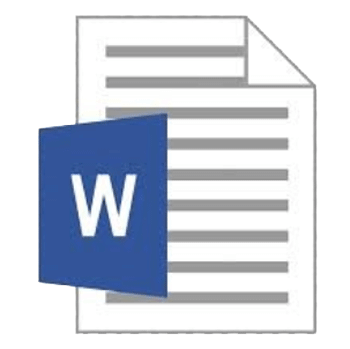
There are several types of files available such as directory files, data files, text files, binary and graphic files, and these several kinds of files contain different types of information. In the computer system, files are stored on hard drives, optical drives, discs, or other storage devices.
In most of the operating systems, a file must be saved with a unique name within a given file directory. However, certain characters cannot be used during creating a file as they are considered illegal. A filename is consisted of with a file extension that is also called a suffix. The file extension contains two to four characters that follow the complete filename, and it helps to recognize the file format, type of file, and the attributes related to the file.
Most modern computer systems have the ability to protect files from file corruption or damage. The file can be contained the data from system-generated information to user-specified information. File management is done manually at times with the help of the user or done with the help of third-party tools and operating systems.The basic operations that can be performed on a file are given below :-
- Creation of programs
- Reading of data from the file
- Creation of a new file
- Opening the file in order to make the contents available to other
- Modification of data or file attributes
- Writing data to the file
A file a container in a computer system that stores data, information, settings, or commands, which are used with a computer program. In graphical user interface (GUI), such as Microsoft operating systems, represent the files as icons, which associate to the program that opens the file. For instance, the picture is shown as an icon; it is related to Microsoft Word. If your computer contains this file and you double-click on the icon, it will open in Microsoft Word installed on the computer.
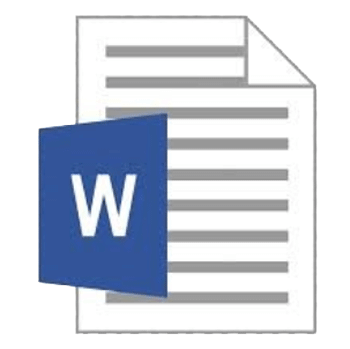
There are several types of files available such as directory files, data files, text files, binary and graphic files, and these several kinds of files contain different types of information. In the computer system, files are stored on hard drives, optical drives, discs, or other storage devices.
In most of the operating systems, a file must be saved with a unique name within a given file directory. However, certain characters cannot be used during creating a file as they are considered illegal. A filename is consisted of with a file extension that is also called a suffix. The file extension contains two to four characters that follow the complete filename, and it helps to recognize the file format, type of file, and the attributes related to the file.
Most modern computer systems have the ability to protect files from file corruption or damage. The file can be contained the data from system-generated information to user-specified information. File management is done manually at times with the help of the user or done with the help of third-party tools and operating systems.The basic operations that can be performed on a file are given below :-
- Creation of programs
- Reading of data from the file
- Creation of a new file
- Opening the file in order to make the contents available to other
- Modification of data or file attributes
- Writing data to the file
File Format
The file format is the structure of a file that arranges the data logically within a file. It allows a program to represent the information correctly, retrieve data, and continue with processing. For instance, a Microsoft Word document will be saved with .doc file format; it will be best viewed in Microsoft Word software. Although another software can open this file, it may not have all features to display the document properly, like Microsoft Word. The programs may be able to give an overview of a file if they are compatible with the file format. But they may be unable to display all the files features.
Additionally, some of the programs that are not supported with a file format maybe give you garbage with opening a file. For example, if you will open a.XLS file in another program like notepad, it will not display the document properly and give you garbage. A file format minimizes the required storage space as it contains the data encoding process. For instance, video and picture are encoded by embedded processes like compression; in this process, a picture is divided into pixels.
Furthermore, it also includes presentation information. For example, a Microsoft .xls file includes both the document's text and its final form, as well as table, color, calculations, font size, charts, and other information that must be organized in a standard form inside the file.
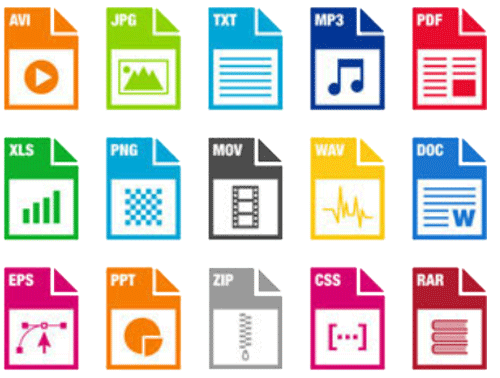
The file format is the structure of a file that arranges the data logically within a file. It allows a program to represent the information correctly, retrieve data, and continue with processing. For instance, a Microsoft Word document will be saved with .doc file format; it will be best viewed in Microsoft Word software. Although another software can open this file, it may not have all features to display the document properly, like Microsoft Word. The programs may be able to give an overview of a file if they are compatible with the file format. But they may be unable to display all the files features.
Additionally, some of the programs that are not supported with a file format maybe give you garbage with opening a file. For example, if you will open a.XLS file in another program like notepad, it will not display the document properly and give you garbage. A file format minimizes the required storage space as it contains the data encoding process. For instance, video and picture are encoded by embedded processes like compression; in this process, a picture is divided into pixels.
Furthermore, it also includes presentation information. For example, a Microsoft .xls file includes both the document's text and its final form, as well as table, color, calculations, font size, charts, and other information that must be organized in a standard form inside the file.
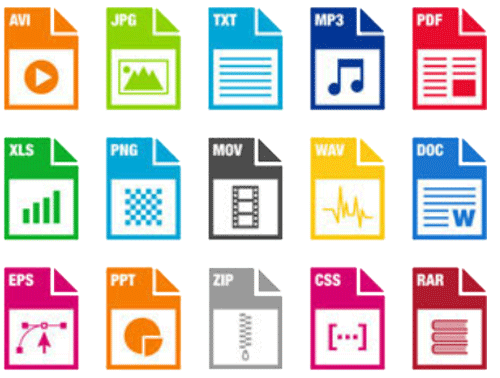
Common file formats
Below is a table that contains common file formats you are most likely to see while working on a computer.
File type File extension Image .bmp .eps .gif .jpg .pict .png .psd .tif Text .asc .doc .docx .rtf .msg .txt .wpd .wps Video .avi .mp4 .mpg .mov .wmv Compressed .arc .arj .gz .hqx .rar .sit .tar .z .zip Program .bat .com .exe Sound aac .au .mid .mp3 .ra .snd .wma .wav
Below is a table that contains common file formats you are most likely to see while working on a computer.
File type File extension Image .bmp .eps .gif .jpg .pict .png .psd .tif Text .asc .doc .docx .rtf .msg .txt .wpd .wps Video .avi .mp4 .mpg .mov .wmv Compressed .arc .arj .gz .hqx .rar .sit .tar .z .zip Program .bat .com .exe Sound aac .au .mid .mp3 .ra .snd .wma .wav
File Extension
A file extension is an identifier that helps identify the type of file in operating systems, such as Microsoft Windows. It can be classified as a type of metadata, and it helps the operating systems to understand the intended use of a file and the characteristics. The filename extension may be contained one to four characters and used as a suffix to the file name. For example, in Microsoft Windows, the file extension is often followed by three characters.
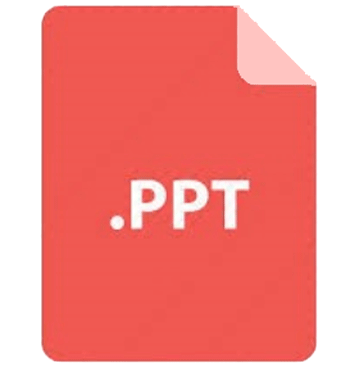
A dot (.) symbol is used to separate the file extension from the filename. The filename is considered incomplete without file extension; therefore, to complete a filename, it must be included in the file extension. Generally, file extensions are hidden from the users in Windows operating systems. Although file extensions can be renamed, it is not necessarily by renaming a file extension will convert one file format to another. File extensions are helpful for both users and the file system in two ways:
- It helps in identifying the type of data that a file hold.
- It allows the operating system to select the proper program or application with which to open a file.
What makes a valid file name extension?
A filename extension is always at the end of the file name, which starts with a period (After dot symbol). Although it is often between one and three characters, some of the programs also support more than three characters. For instance, in the latest versions of Microsoft Word file will be saved with .docx extension and some web pages with .html file extension.
A file extension is an identifier that helps identify the type of file in operating systems, such as Microsoft Windows. It can be classified as a type of metadata, and it helps the operating systems to understand the intended use of a file and the characteristics. The filename extension may be contained one to four characters and used as a suffix to the file name. For example, in Microsoft Windows, the file extension is often followed by three characters.
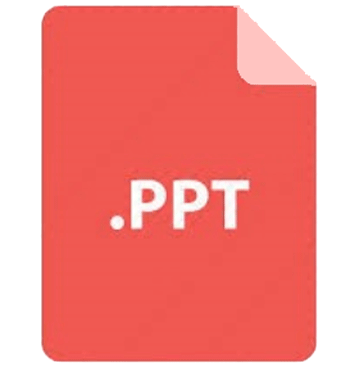
A dot (.) symbol is used to separate the file extension from the filename. The filename is considered incomplete without file extension; therefore, to complete a filename, it must be included in the file extension. Generally, file extensions are hidden from the users in Windows operating systems. Although file extensions can be renamed, it is not necessarily by renaming a file extension will convert one file format to another. File extensions are helpful for both users and the file system in two ways:
- It helps in identifying the type of data that a file hold.
- It allows the operating system to select the proper program or application with which to open a file.
What makes a valid file name extension?
A filename extension is always at the end of the file name, which starts with a period (After dot symbol). Although it is often between one and three characters, some of the programs also support more than three characters. For instance, in the latest versions of Microsoft Word file will be saved with .docx extension and some web pages with .html file extension.
Can be a file extension more than three or four characters?
Yes, a file extension can be more than three or four characters. It depends on the program of how it was designed. Some of the programs are designed to identify and open a program with a longer (more than three or four characters) file extension. However, most programs do not exceed four characters to keep the overall file name short.
Yes, a file extension can be more than three or four characters. It depends on the program of how it was designed. Some of the programs are designed to identify and open a program with a longer (more than three or four characters) file extension. However, most programs do not exceed four characters to keep the overall file name short.
Function Keys:
- F1 – Displays the Help screen over almost all programs.
- F2 – This key allows you to change the name of a specific file or folder.
- F3 – Launches a search function for a currently active application.
- F4 – Alt + F4 closes the currently active window.
- F5 – Refreshes or reloads the page or document window.
- F6 - In most Internet browsers, pressing F6 moves the mouse pointer to the address bar.
- F7 – In Microsoft Apps, this key is used to spell and grammar check a document
- F8 – When having to turn on the computer, this key is used to connect the boot menu in Windows.
- F9 – Refreshes a Microsoft Word document and sends and receives emails in Outlook.
- F10 – Opens the menu bar of a currently open application. Shift + F10 is equivalent to right-clicking.
- F11 – This key enters and exits the full-screen mode in Internet browsers.
- F12 – In Microsoft Word, this key opens the Save As dialogue box.
- F1 – Displays the Help screen over almost all programs.
- F2 – This key allows you to change the name of a specific file or folder.
- F3 – Launches a search function for a currently active application.
- F4 – Alt + F4 closes the currently active window.
- F5 – Refreshes or reloads the page or document window.
- F6 - In most Internet browsers, pressing F6 moves the mouse pointer to the address bar.
- F7 – In Microsoft Apps, this key is used to spell and grammar check a document
- F8 – When having to turn on the computer, this key is used to connect the boot menu in Windows.
- F9 – Refreshes a Microsoft Word document and sends and receives emails in Outlook.
- F10 – Opens the menu bar of a currently open application. Shift + F10 is equivalent to right-clicking.
- F11 – This key enters and exits the full-screen mode in Internet browsers.
- F12 – In Microsoft Word, this key opens the Save As dialogue box.
List of all CTRL Shortcuts ( A to Z)
Ctrl+A : Select all text
Ctrl+B : Bold text.
Ctrl+C : Copy text
Ctrl+D : Open font formatting window
Ctrl+E : Center text
Ctrl+F : Find a phrase
Ctrl+G : Go to a specific page
Ctrl+H : Replace text with another text
Ctrl+I : Italicize text
Ctrl+J : Justify text
Ctrl+K : Open insert hyperlink window
Ctrl+L : Left align text
Ctrl+M : Indent a paragraph from the left
Ctrl+N : Open new document or file
Ctrl+O : Open an existing document or file
Ctrl+P : Print a document
Ctrl+Q : Remove paragraph formatting
Ctrl+R : Right align text
Ctrl+S : Save the document or file
Ctrl+T : Create a hanging indent
Ctrl+U : Underline selected text
Ctrl+V : Paste any text or object that has been copied.
Ctrl+W : Close open tab in a browser or a document in Word.
Ctrl+X : Cut text or object.
Ctrl+Y : Redo any undo action.
Ctrl+Z : Undo any action.
Ctrl+B : Bold text.
Ctrl+C : Copy text
Ctrl+D : Open font formatting window
Ctrl+E : Center text
Ctrl+F : Find a phrase
Ctrl+G : Go to a specific page
Ctrl+H : Replace text with another text
Ctrl+I : Italicize text
Ctrl+J : Justify text
Ctrl+K : Open insert hyperlink window
Ctrl+L : Left align text
Ctrl+M : Indent a paragraph from the left
Ctrl+N : Open new document or file
Ctrl+O : Open an existing document or file
Ctrl+P : Print a document
Ctrl+Q : Remove paragraph formatting
Ctrl+R : Right align text
Ctrl+S : Save the document or file
Ctrl+T : Create a hanging indent
Ctrl+U : Underline selected text
Ctrl+V : Paste any text or object that has been copied.
Ctrl+W : Close open tab in a browser or a document in Word.
Ctrl+X : Cut text or object.
Ctrl+Y : Redo any undo action.
Ctrl+Z : Undo any action.
FULL FORM :-
Term Abbreviation
Full Form
AAC
Advanced Audio Coding
ABR
Average Bit Rate
ADSL
Asymmetric Digital Subscriber Line
AFA
All Flash Memory
AGP
Advanced Graphics Port
AI
Artificial Intelligence
AOL
America Online
AIM
AOL Instant Messenger
ALU
Arithmetic and Logic Unit
ALGOL
Algorithmic Language
API
Application Programming Interface
AMD
Advanced Micro Devices
ARP
Address Resolution Protocol
ARPANET
Advanced Research Projects Agency Network
ARQ
Automatic Repeat Request
ASCII
American Standard Code for Information Interchange
ASP
Active Server Pages
AS
Autonomous System
ATA
Advanced Technology Attachment
ATDT
Attention Dial Tone
ATAPI
Advanced Technology Attachment Packet Interface
ATM
Asynchronous Transfer Mode
AVI
Audio Video Interleave
ACE
Access Control Entity
APT
Automatically Programmed Tooling
ASF
Advanced Streaming Format
ASR
Automatic Send and Receive
AUI
Attachment Unit Interface
A/D
Analog to Digital
Term Abbreviation
Full Form
BASIC
Beginner’s All-purpose symbolic instruction code
BIOS
Basic Input Output System
BCD
Binary Coded Decimal
BMP
Bitmap Picture
BIS
Business Information System
BPS
Bits Per Second
BCC
Blind Carbon Copy
BGP
Border Gateway Protocol
BCR
Bar Code Reader
Term Abbreviation
Full Form
CPU
Central Processing Unit
CD
Compact Disk
CD-ROM
Compact Disk- Read Only Memory
CGI
Common Gateway Interface
CAD
Computer Aided Design
CAR
Control Address Register
CIDR
Classless Inter Domain Routing
CC
Carbon Copy
CLR
Common Language Runtime
CMS
Content Management System
COBOL
Common Business Oriented Language
CPI
Clock Cycle Per Instruction
CRC
Cycle Redundancy Check
CRT
Cathode Ray Tube
CSS
Cascading Style Sheets
CUI
Character User Interface
CMOS
Complementary Metal Oxide Semiconductor
CTRL
Control Key (of the Keyboard)
COAX
Co-axial Cable
CMYK
Cyan, Magenta, Yellow, Key
Term Abbreviation
Full Form
DVD
Digital Versatile Disc
DLC
Data Link Control
DAC
Digital to Analog Converter
DBMS
Database Management System
DBA
Database Administrator
DAT
Digital Audio Tape
DDL
Data Definition Language
DML
Data Manipulation Language
DCL
Data Control Language
DMA
Direct Memory Access
DNS
Domain Name System
DOS
Disk Operating System
DoS
Denial of Service
DTD
Document Type Definition
DPI
Dots Per Inch
Term Abbreviation
Full Form
EDC
Electronic Digital Computer
EBCDIC
Extended Binary Coded Decimal Interchange Code
EPROM
Erasable Programmable Read Only Memory
EDI
Electronic Data Interchange
EFS
Encrypted File System
E-Mail
Electronic Mail
EDC
Electronic Digital Computer
ENIAC
Electronic Numerical Integrator and Calculator
EDVAC
Electronic Discrete Variable Automatic Computer
ERP
Enterprise Resource Planning
Term Abbreviation
Full Form
FD
Floppy Disc
FDD
Floppy Disc Drive
FAT
File Allocation Table
FIFO
First In First Out
FM
Frequency Modulation
FORTRAN
Formula Translation
FPS
Frames Per Second
FTP
File Transfer Protocol
FO
Fiber Optics
FLOPS
Floating Point Operations Per Second
Term Abbreviation
Full Form
Gb
Giga Bits
GB
Giga Bytes
GUI
Graphical User Interface
GIF
Graphics Interchange Format
GML
General Markup Language
Term Abbreviation
Full Form
HDD
Hard Disc Drive
HTML
Hyper Text Markup Language
HTTP
Hyper Text Transfer Protocol
HFS
Hierarchical File System
HP
Hewlett Packard
Term Abbreviation
Full Form
JDBC
Java Database Connectivity
JPEG
Joint Photographic Experts Group
JSP
Java Servlet Packages
JPG
Joint Photographic Group
JS
JavaScript
Term Abbreviation
Full Form
LCD
Liquid Crystal Display
LED
Light Emitting Diode
LAN
Local Area Network
LIFO
Last In First Out
LSI
Large Scale Integration
Term Abbreviation
Full Form
MAC
Media Access Control
MAN
Metropolitan Network
MB
Mega Bytes
Mb
Mega Bits
MICR
Magnetic Ink Character Reader
MIME
Multipurpose Internet Mail Extensions
MODEM
Modulator And Demodulator
MP3
Motion Pictures Experts Group Layer 3
MPEG
Motion Pictures Experts Group
MS-Office
Microsoft-Office
Term Abbreviation | Full Form |
|---|---|
AAC | Advanced Audio Coding |
ABR | Average Bit Rate |
ADSL | Asymmetric Digital Subscriber Line |
AFA | All Flash Memory |
AGP | Advanced Graphics Port |
AI | Artificial Intelligence |
AOL | America Online |
AIM | AOL Instant Messenger |
ALU | Arithmetic and Logic Unit |
ALGOL | Algorithmic Language |
API | Application Programming Interface |
AMD | Advanced Micro Devices |
ARP | Address Resolution Protocol |
ARPANET | Advanced Research Projects Agency Network |
ARQ | Automatic Repeat Request |
ASCII | American Standard Code for Information Interchange |
ASP | Active Server Pages |
AS | Autonomous System |
ATA | Advanced Technology Attachment |
ATDT | Attention Dial Tone |
ATAPI | Advanced Technology Attachment Packet Interface |
ATM | Asynchronous Transfer Mode |
AVI | Audio Video Interleave |
ACE | Access Control Entity |
APT | Automatically Programmed Tooling |
ASF | Advanced Streaming Format |
ASR | Automatic Send and Receive |
AUI | Attachment Unit Interface |
A/D | Analog to Digital |
Term Abbreviation | Full Form |
|---|---|
BASIC | Beginner’s All-purpose symbolic instruction code |
BIOS | Basic Input Output System |
BCD | Binary Coded Decimal |
BMP | Bitmap Picture |
BIS | Business Information System |
BPS | Bits Per Second |
BCC | Blind Carbon Copy |
BGP | Border Gateway Protocol |
BCR | Bar Code Reader |
Term Abbreviation | Full Form |
|---|---|
CPU | Central Processing Unit |
CD | Compact Disk |
CD-ROM | Compact Disk- Read Only Memory |
CGI | Common Gateway Interface |
CAD | Computer Aided Design |
CAR | Control Address Register |
CIDR | Classless Inter Domain Routing |
CC | Carbon Copy |
CLR | Common Language Runtime |
CMS | Content Management System |
COBOL | Common Business Oriented Language |
CPI | Clock Cycle Per Instruction |
CRC | Cycle Redundancy Check |
CRT | Cathode Ray Tube |
CSS | Cascading Style Sheets |
CUI | Character User Interface |
CMOS | Complementary Metal Oxide Semiconductor |
CTRL | Control Key (of the Keyboard) |
COAX | Co-axial Cable |
CMYK | Cyan, Magenta, Yellow, Key |
Term Abbreviation | Full Form |
|---|---|
DVD | Digital Versatile Disc |
DLC | Data Link Control |
DAC | Digital to Analog Converter |
DBMS | Database Management System |
DBA | Database Administrator |
DAT | Digital Audio Tape |
DDL | Data Definition Language |
DML | Data Manipulation Language |
DCL | Data Control Language |
DMA | Direct Memory Access |
DNS | Domain Name System |
DOS | Disk Operating System |
DoS | Denial of Service |
DTD | Document Type Definition |
DPI | Dots Per Inch |
Term Abbreviation | Full Form |
|---|---|
EDC | Electronic Digital Computer |
EBCDIC | Extended Binary Coded Decimal Interchange Code |
EPROM | Erasable Programmable Read Only Memory |
EDI | Electronic Data Interchange |
EFS | Encrypted File System |
Electronic Mail | |
EDC | Electronic Digital Computer |
ENIAC | Electronic Numerical Integrator and Calculator |
EDVAC | Electronic Discrete Variable Automatic Computer |
ERP | Enterprise Resource Planning |
Term Abbreviation | Full Form |
|---|---|
FD | Floppy Disc |
FDD | Floppy Disc Drive |
FAT | File Allocation Table |
FIFO | First In First Out |
FM | Frequency Modulation |
FORTRAN | Formula Translation |
FPS | Frames Per Second |
FTP | File Transfer Protocol |
FO | Fiber Optics |
FLOPS | Floating Point Operations Per Second |
Term Abbreviation | Full Form |
|---|---|
Gb | Giga Bits |
GB | Giga Bytes |
GUI | Graphical User Interface |
GIF | Graphics Interchange Format |
GML | General Markup Language |
Term Abbreviation | Full Form |
|---|---|
HDD | Hard Disc Drive |
HTML | Hyper Text Markup Language |
HTTP | Hyper Text Transfer Protocol |
HFS | Hierarchical File System |
HP | Hewlett Packard |
Term Abbreviation | Full Form |
|---|---|
JDBC | Java Database Connectivity |
JPEG | Joint Photographic Experts Group |
JSP | Java Servlet Packages |
JPG | Joint Photographic Group |
JS | JavaScript |
Term Abbreviation | Full Form |
|---|---|
LCD | Liquid Crystal Display |
LED | Light Emitting Diode |
LAN | Local Area Network |
LIFO | Last In First Out |
LSI | Large Scale Integration |
Term Abbreviation | Full Form |
|---|---|
MAC | Media Access Control |
MAN | Metropolitan Network |
MB | Mega Bytes |
Mb | Mega Bits |
MICR | Magnetic Ink Character Reader |
MIME | Multipurpose Internet Mail Extensions |
MODEM | Modulator And Demodulator |
MP3 | Motion Pictures Experts Group Layer 3 |
MPEG | Motion Pictures Experts Group |
MS-Office | Microsoft-Office |
Term Abbreviation
Full Form
NIC
Network Interface Card
NCP
Network Control Protocol
NAS
Network Attached Storage
NTFS
New Technology File System
NT
New Technology
Term Abbreviation
Full Form
OCR
Optical Character Reader
OMR
Optical Mark Reader
OOP
Object Oriented Programming
OS
Operating System
OSI
Open System Interconnection
Term Abbreviation
Full Form
PC
Personal Computer
P2P
Point to Point Protocol
PDF
Protable Document Format
PCB
Printer Circuit Board
PDU
Protocol Data Unit
PNG
Portable Network Graphics
PPP
Peer To Peer Protocol
PPT
PowerPoint presentation
PAN
Personal Area Network
PLA
Programmable Logic Array
Term Abbreviation
Full Form
RAM
Random Access Memory
ROM
Read Only Memory
RDBMS
Relational Data Base Management System
RGB
Red Green Blue
RTOS
Real-Time Operating System
RDP
Remote Desktop Protocol
RIP
Routing Information Protocol
Term Abbreviation
Full Form
SIM
Subscriber Identification Module
SMTP
Simple Mail Transfer Protocol
SCMP
Software Configuration Management Plan
SMS
Short Message Service
SOAP
Simple Object Access Protocol
SQA
Statistical Quality Assurance
SGML
Standard Generalized Markup Language
SRAM
Static Random Access Memory
SQL
Structured Query Language
SFTP
Secure File Transfer Protocol
Term Abbreviations
Full Form
TCP
Transmission Control Protocol
TPM
Transactions Processing Monitor
TDI
Transport Data Interface
TB
Tera Bytes
TXT
Text File
Term Abbreviations
Full Form
VPN
Virtual Private Network
VB
Visual Basic
VDU
Visual Display Unit
VLSI
Very Large-Scale Integration
VRAM
Video Random Access Memory
Term Abbreviations
Full Form
XML
Extensible Markup Language
XHTML
Extensible Hyper Text Markup Language
XGA
Extended Graphics Array
XMS
Extended Memory Specification
XMF
Extensible Music File
Term Abbreviation | Full Form |
|---|---|
NIC | Network Interface Card |
NCP | Network Control Protocol |
NAS | Network Attached Storage |
NTFS | New Technology File System |
NT | New Technology |
Term Abbreviation | Full Form |
|---|---|
OCR | Optical Character Reader |
OMR | Optical Mark Reader |
OOP | Object Oriented Programming |
OS | Operating System |
OSI | Open System Interconnection |
Term Abbreviation | Full Form |
|---|---|
PC | Personal Computer |
P2P | Point to Point Protocol |
Protable Document Format | |
PCB | Printer Circuit Board |
PDU | Protocol Data Unit |
PNG | Portable Network Graphics |
PPP | Peer To Peer Protocol |
PPT | PowerPoint presentation |
PAN | Personal Area Network |
PLA | Programmable Logic Array |
Term Abbreviation | Full Form |
|---|---|
RAM | Random Access Memory |
ROM | Read Only Memory |
RDBMS | Relational Data Base Management System |
RGB | Red Green Blue |
RTOS | Real-Time Operating System |
RDP | Remote Desktop Protocol |
RIP | Routing Information Protocol |
Term Abbreviation | Full Form |
|---|---|
SIM | Subscriber Identification Module |
SMTP | Simple Mail Transfer Protocol |
SCMP | Software Configuration Management Plan |
SMS | Short Message Service |
SOAP | Simple Object Access Protocol |
SQA | Statistical Quality Assurance |
SGML | Standard Generalized Markup Language |
SRAM | Static Random Access Memory |
SQL | Structured Query Language |
SFTP | Secure File Transfer Protocol |
Term Abbreviations | Full Form |
|---|---|
TCP | Transmission Control Protocol |
TPM | Transactions Processing Monitor |
TDI | Transport Data Interface |
TB | Tera Bytes |
TXT | Text File |
Term Abbreviations | Full Form |
|---|---|
VPN | Virtual Private Network |
VB | Visual Basic |
VDU | Visual Display Unit |
VLSI | Very Large-Scale Integration |
VRAM | Video Random Access Memory |
Term Abbreviations | Full Form |
|---|---|
XML | Extensible Markup Language |
XHTML | Extensible Hyper Text Markup Language |
XGA | Extended Graphics Array |
XMS | Extended Memory Specification |
XMF | Extensible Music File |




Comments
Post a Comment